In today’s world, security has become a top priority for many homeowners and businesses. The Xfinity Camera is a robust solution that can help you monitor your property and keep your loved ones safe. Setting up and optimizing your Xfinity Camera properly can maximize its capabilities and enhance your security experience. This guide outlines how to set up your camera, optimize its features, and ensure that you are getting the most out of your security system.
Getting Started with Your Xfinity Camera
Unboxing and Initial Setup
Before you can take advantage of your Xfinity Camera, you need to complete the unboxing and initial setup. Carefully remove the camera and all accompanying accessories from the box. Typically, your package will include the camera, a power adapter, mounting hardware, and an installation guide. Familiarize yourself with the components to ensure you have everything needed for the installation.
Downloading the Xfinity App
The next step is to download the Xfinity app on your smartphone or tablet. This app is crucial for managing your security camera. You can find it in the Apple App Store or Google Play Store, depending on your device. Once downloaded, sign in with your Xfinity ID or create a new account if you don’t already have one. This app serves as the central hub for controlling your camera, accessing live feeds, and reviewing recordings.

Installing the Xfinity Camera
Choosing the Right Location
Choosing the right location for your camera is critical for maximizing its effectiveness. Assess your property to identify the most strategic spots. Ideally, your camera should be mounted in areas that provide a clear view of entrances, driveways, backyards, or high-traffic zones. Avoid placing the camera in shaded areas, as that may affect the image quality during night-time. Additionally, consider environmental factors like sunlight exposure and weather conditions to ensure longevity and optimal performance.
Mounting the Camera
Once you have selected the appropriate location, it’s time to mount the camera. Use the mounting hardware provided to securely attach the camera to the chosen surface. For wall installations, a drill may be necessary to insert screws into the wall. Make sure the camera is mounted at eye level, pointing towards the area you want to monitor. If your camera is wireless, ensure it is within range of your Wi-Fi network for a stable connection.
Connecting to Wi-Fi Networks
Accessing Wi-Fi Settings
Now that your camera is physically installed, you need to connect it to your home’s Wi-Fi network. Open the Xfinity app and navigate to the camera setup section. The app will guide you through the steps to connect the device to your home Wi-Fi. Ensure your phone is connected to the same network during this process.
Troubleshooting Connectivity Issues
If the camera struggles to connect to Wi-Fi, check that you are entering the correct password. Sometimes, router settings may also affect connectivity. If your camera is still having trouble, try rebooting your router. Additionally, consider minimizing interference by moving other Wi-Fi devices away from the router and camera. Walls and large appliances can disrupt signals, so positioning your router in a central location can improve performance.
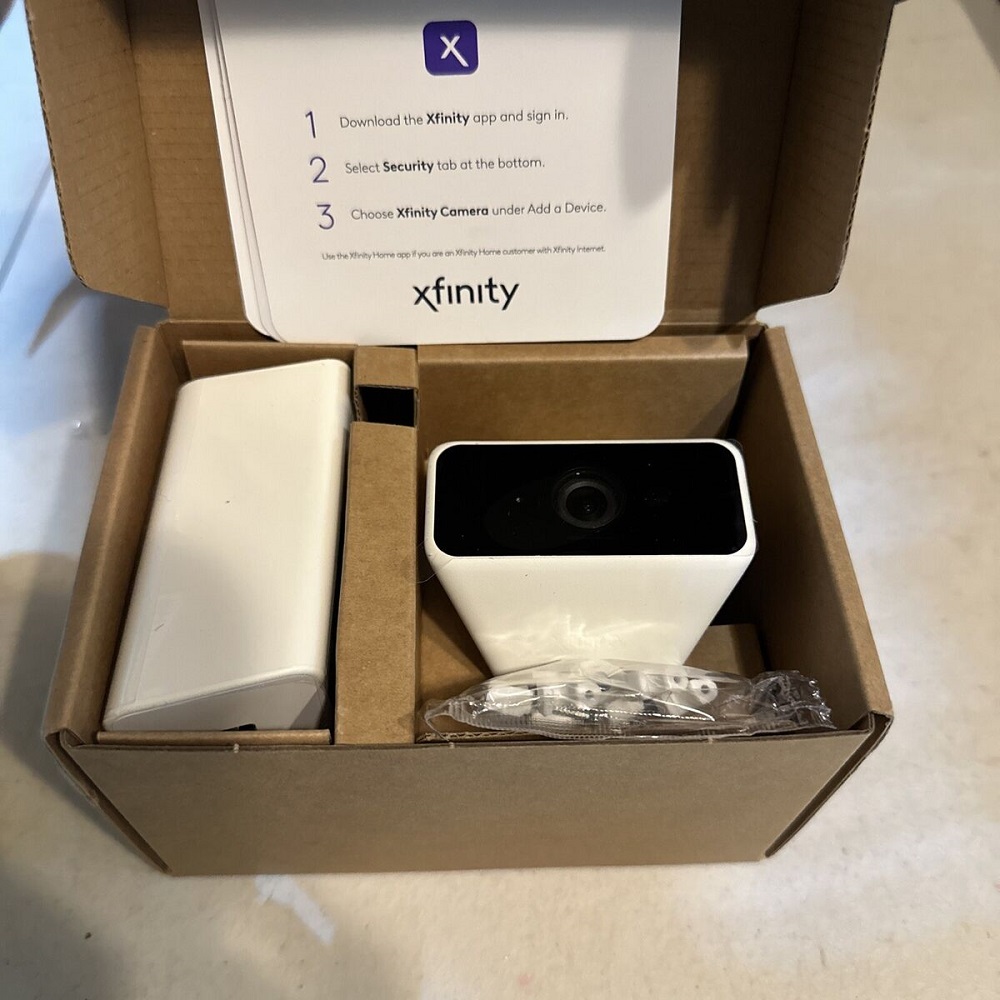
Customizing Camera Settings
Adjusting Motion Detection
Once your Xfinity Camera is connected, customize its settings for optimal performance. One key feature to adjust is motion detection. Using the app, set the sensitivity level to determine how responsive your camera will be to movement. Higher sensitivity might capture more activity but can also lead to false alerts from things like passing cars or pets. Finding the right balance will ensure true security without overwhelming notifications.
Setting Up Notifications
Configure your notification preferences through the Xfinity app. You can choose to receive alerts whenever motion is detected or only during specific times of day. Tailoring these settings allows you to remain informed while preventing notification fatigue. You may also want to enable features for snapshots and video recordings, which provide an added layer of security by allowing you to view historical activity.
Utilizing Cloud Storage
Understanding Cloud Features
Xfinity Camera users can take advantage of cloud storage for recording video footage. By enabling cloud storage, you can access, save, and playback recordings from the app. This feature helps archive important events and allows you to review footage as needed.
Setting Up Subscription Services
Depending on your security needs, consider subscribing to a cloud storage plan. Xfinity offers various options that allow you to save recordings for longer periods. Review the available plans and select one that best suits your requirements. Having ample cloud storage means you never miss critical footage and can refer back to recordings if needed for security verification.
Regular Maintenance and Updates
Keeping Your Camera Clean
Regular maintenance is essential for ensuring your Xfinity Camera remains functional and effective. Dust, dirt, and grime can accumulate on the lens, impairing image clarity. Use a soft, lint-free cloth to gently clean the camera lens regularly. Additionally, inspect the mounting hardware and connections periodically to check for any signs of wear or damage.
Performing Software Updates
Keeping your camera’s software up to date is vital for optimal performance and security. The Xfinity app will notify you when updates are available, so be sure to install them promptly. Software updates often come with enhanced features, improvements, and important security patches. Regularly check for updates to ensure you benefit from all available enhancements.

Enhancing Security with Additional Features
Integration with Smart Home Devices
Maximize your security setup by integrating the Xfinity Camera with other smart home devices. You can connect the camera to smart locks, alarms, and lights. This interconnected system allows you to automate responses to detected movement, such as triggering lights to turn on or locking doors when the camera senses unusual activity. Not only does this improve security, but it also provides a more seamless smart home experience.
Utilizing Two-Way Audio
The Xfinity Camera also features two-way audio capabilities, allowing you to communicate with anyone in view of the camera effectively. This feature can be particularly useful for greeting visitors at the door or warning off potential intruders. Access the audio function via the Xfinity app during live feeds, making interactions easy and convenient.
A Comprehensive Approach to Home Security
Setting up and optimizing your Xfinity Camera is integral to enhancing your home’s security. By carefully choosing the installation location, connecting to your Wi-Fi network, customizing camera settings, and taking advantage of cloud storage, you can create a robust security system. Regular maintenance and continuous updates ensure your camera remains effective in providing protection.
Moreover, leveraging the additional features such as integration with other smart devices and two-way audio enhances your overall security experience. It not only makes monitoring your property easier but also enables you to interact directly with your environment, giving you peace of mind.
By following this comprehensive guide, you can confidently manage your Xfinity Camera, ensuring maximum security for your home. The world of home security can seem daunting, but with the right tools and knowledge, you can create a safe environment that meets your needs and gives you confidence in your home’s safety. This proactive approach to security enables you to protect what matters the most, ensuring your loved ones and property remain secure.
By continuously looking ahead and embracing future enhancements, you can strengthen your home security over time. The proactive approach will not only ensure that you feel safe today but also prepare you for the security demands of tomorrow. With the right setup, knowledge, and anticipation of advancements, your Xfinity Camera can remain a reliable partner in safeguarding your home and providing peace of mind for years to come.
