Instagram Reels has become a popular way to create and share short, engaging videos with a wide audience. Whether you’re an avid creator looking to preserve your work or a casual user who wants to save your favorite clips, knowing how to save Instagram Reels directly to your device’s camera roll is essential. This article provides a detailed step-by-step guide on how to save Instagram Reels to camera roll on both iOS and Android devices, including tips and tricks to enhance your experience.
Understanding Instagram Reels
What Are Instagram Reels?
Instagram Reels are short, entertaining videos that can last up to 90 seconds. Users can combine various clips, apply music, and use special effects to create engaging content. The format has become a popular choice for creators and influencers aiming to reach a wider audience, allowing them to showcase their creativity and personality.
By enabling Reels, Instagram introduced a feature similar to TikTok, allowing users to discover new content easily. This innovative way of sharing videos has led many creators to focus on producing high-quality clips, often wanting to save their work to share across other platforms or for personal archives.
Why Save Instagram Reels?
Saving Instagram Reels to your camera roll serves multiple purposes. For content creators, preserving your Reels allows you to review or edit them later. You can repurpose the videos for different platforms or repost them on your feed or stories. For casual users, saving favorite Reels lets you revisit enjoyable clips, share them with friends, or save inspiring ideas for future use.
Knowing how to save these videos can significantly enhance your interaction with the platform and contribute to your content library. Let’s explore the steps involved for both iOS and Android devices.

Saving Instagram Reels on iOS
Step-by-Step Instructions
Saving Instagram Reels on an iOS device, such as an iPhone or iPad, is straightforward, thanks to the app’s user-friendly design. Here are the steps:
- Open the Instagram App: Launch Instagram on your iOS device and navigate to the Reels tab on your homepage or profile.
- Find the Reel You Want to Save: Scroll through your feed or explore the Reels section to find the clip you wish to save. You can also access creators’ profiles to locate their Reels.
- Tap the Reel to Open It: Once you find the desired Reel, tap on it to view it in full screen.
- Save the Reel: Look for the three dots (more options) button at the bottom right corner of the screen. Tap on it, and you’ll see an option to “Save” or “Save Video.” Selecting this option will automatically download the Reel and save it to your device’s camera roll.
Accessing Saved Reels
After saving, the Reel will be accessible in your Photos app under the “Recents” album or within the “Camera Roll.” You can easily share it across other platforms, send it to friends via text, or keep it for your personal collection. It’s as simple as that!
Saving Instagram Reels on Android
Step-by-Step Instructions
The process for saving Instagram Reels on Android devices is quite similar to that on iOS but may vary slightly depending on the manufacturer and version of Android. Here’s how to do it:
- Open the Instagram App: Launch the Instagram application on your Android device.
- Navigate to Reels: Go to the Reels section by selecting the Reels icon at the bottom of the screen or by visiting a specific user’s profile to find their recent Reels.
- Select the Reel: Tap on the Reel you wish to download to view it in full screen.
- Download the Reel: Tap the three vertical dots in the corner of the screen. Look for the option that says “Save” or “Save Video.” Tapping this will download the Reel and save it directly to your device’s gallery.
Access and Review
After saving the video, it will be found in your device’s gallery or photos app, typically in the ‘Downloads’ or a dedicated ‘Instagram’ folder. You can conveniently access and review the video anytime, ensuring easy sharing or editing opportunities.
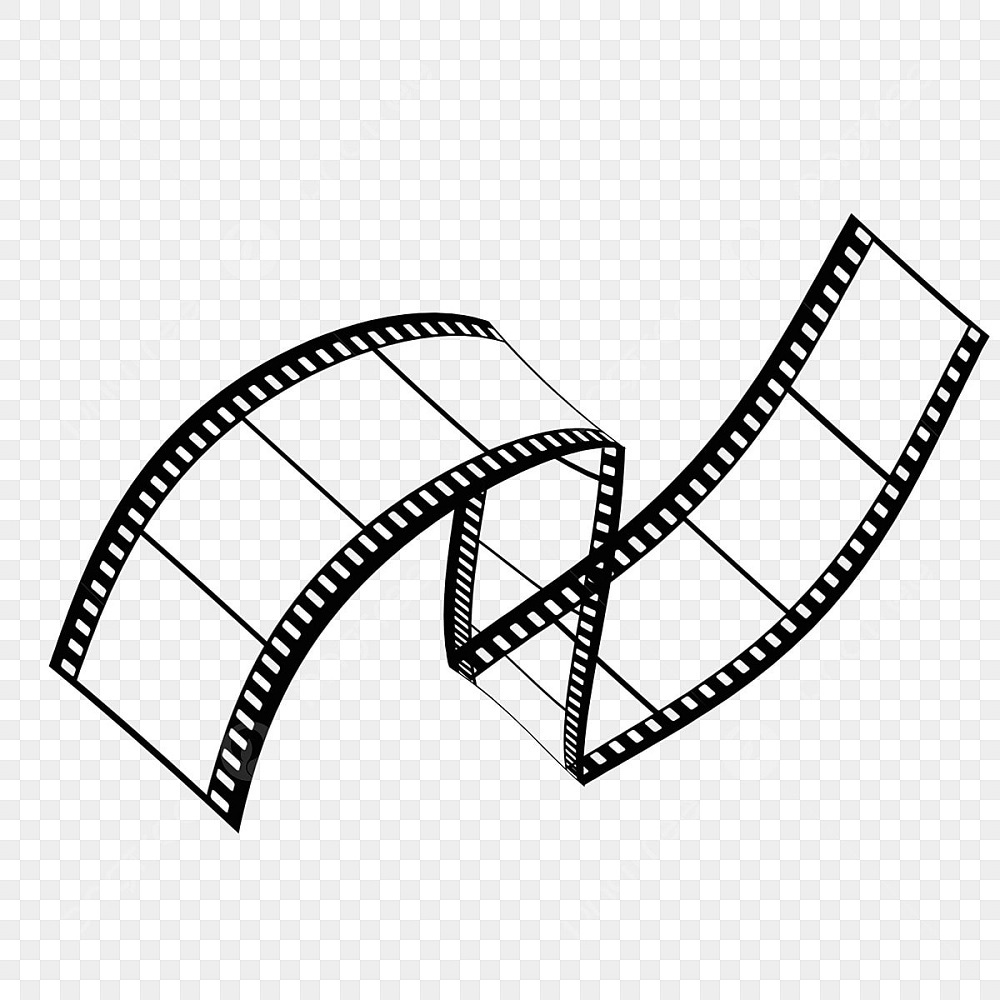
Alternative Methods to Save Reels
Use Screen Recording
If the download option isn’t available for some Reels, you can always use the screen recording feature built into both iOS and Android devices:
- iOS Screen Recording: Swipe down from the upper right corner of the screen (or swipe up on older devices) to access the Control Center. Tap the Record button to start recording your screen. Open the Instagram Reel you want to save and let it play. After it finishes, stop the recording, and the video will be saved to your Camera Roll.
- Android Screen Recording: On most Android devices, swipe down from the top of the screen to access Quick Settings. Look for the Screen Record icon (it may be in the edit section if not immediately visible) and tap it to start recording. Open the Instagram Reel and let it play. Once you’re done, stop the recording, and it will appear in your Gallery.
Third-Party Apps
For those who want more powerful options and additional features, you might explore third-party apps designed specifically to download Instagram content. Apps like “InsTake” or “Video Downloader for Instagram” are popular choices. Ensure you download these apps from reputable sources and understand their privacy policies before installing and using them.
Using these apps is often straightforward, usually requiring you to copy the URL of the Reel you want to save and paste it into the app for downloadable options. Just be cautious and aware of Instagram’s guidelines when using third-party tools.
Editing and Sharing Saved Reels
Basic Editing Before Sharing
After you save an Instagram Reel, you may want to edit the clip before sharing it on other platforms or with friends. There are numerous apps available on iOS and Android devices to help with basic video editing.
For quick edits, consider apps like:
- iMovie (iOS): Great for trimming, adjusting clips, and adding effects. It offers a straightforward interface for quick edits and personalized features.
- InShot (iOS and Android): A versatile video editing app designed for social media. You can trim clips, add music, text, stickers, and transition effects.
- KineMaster (iOS and Android): More professional-grade video editing software that gives users control over layers and transitions, ideal for those looking to enhance their content significantly.
Editing your saved Reels can help you create a unique version that fits the style and branding of your online presence.
Sharing Your Reels
Once you’ve finished editing, sharing your saved Instagram Reels is easy. You can upload them to other platforms like TikTok, YouTube Shorts, or Facebook. For friendships or group sharing, consider sending the video via messaging apps like WhatsApp, Messenger, or even email.
Using social media, consider adding relevant captions or hashtags to reach a broader audience. Engaging with viewers can enhance visibility and interaction with your content.

Respecting Copyright and Privacy
Understanding Copyright Issues
When sharing or using Instagram Reels created by others, it’s essential to respect copyright and intellectual property. If you’re downloading a Reel not created by you for personal use, you’re generally safe, but sharing or reposting it requires caution. Properly credit the original creator if you plan to post their content on your profile.
Instagram content often features music and other elements protected by copyright, even if the creator has used them within the app. When reposting, always ensure that you’re complying with Instagram’s policies and the rights of the original content creators to avoid infringement issues.
Privacy Concerns
Be mindful of privacy concerns when saving and sharing videos. If a video contains identifiable people, especially in non-public settings, it’s thoughtful to seek consent before sharing those clips. Respecting others’ privacy fosters goodwill and community within the platform.
Troubleshooting Common Issues
Unable to Save Reels
If you encounter issues while trying to save Reels, first ensure that you have the latest version of the Instagram app installed. Sometimes, outdated versions can cause functionality issues, including downloading features. Check your app store for updates.
If Reels are still not saving, try restarting your device. This simple step often resolves minor glitches.
Previous Downloads Missing
If you’ve saved Reels before and cannot find them, double-check your recent downloads folder within your Photos or Gallery app. Sometimes, the videos can get misplaced or may appear in a different album.
If you are using third-party download apps, ensure you follow specific saving instructions within the app, as each varies slightly. Familiarize yourself with its functionality to avoid missing saved content.
Conclusion
Saving Instagram Reels to your camera roll can enhance your experience on the platform, allowing for creativity, sharing, and personal use. By following the steps outlined for both iOS and Android, you ensure that you can preserve your favorite clips easily. Explore editing options to personalize your videos, and take care to respect copyright and privacy laws while sharing content.
By mastering these techniques, you not only elevate your content-sharing abilities but also enjoy a richer and more fulfilling relationship with Instagram. Whether you’re a content creator or a casual viewer, knowing how to save and manage Instagram Reels can open up exciting possibilities. Happy saving and sharing!
