Snapchat is one of the most popular social media platforms, known for its unique approach to communication through pictures, videos, and ephemeral messaging. Although snaps are meant to be temporary, there are times when you might want to save a memorable moment to your device. Whether you want to keep a funny picture, a beautiful filter, or a special message, saving snaps to your camera roll is a valuable skill. How to save a snap to camera roll? This article will guide you through various methods to master Snapchat and save your snaps efficiently.
Understanding the Basics of Snapchat
What is Snapchat?
Snapchat is a multimedia messaging app where users can send photos, videos, and text messages that disappear after a short period. It was launched in 2011 and quickly gained popularity, especially among younger audiences. The app offers various features like filters, lenses, and stories that allow users to enhance their snaps creatively.
One of Snapchat’s key features is its focus on immediacy and transience. However, this can sometimes lead to confusion about how to save and share snaps beyond the app’s time limit. Before exploring saving methods, it’s essential to familiarize yourself with the app and how it functions. Understanding these basics will help you navigate the options available for saving your content effectively.
The first step to mastering Snapchat is understanding its interface. After launching the app, you will see a camera screen, where you can take snaps by tapping the circular button at the bottom. The app includes several icons and features, including:
- Stories: Located at the top of the screen, these are your friend’s and your own snippets of daily life that disappear after 24 hours.
- Chat: This feature allows you to send messages to your friends along with snaps.
- Discover: Here, you can find curated stories from publishers and influencers.
- Profile Icon: Located in the upper-left corner, this is where you access your story and settings.
Becoming comfortable with these features is essential for any Snapchat user. Once you have mastered the interface, you will be better prepared to learn how to save your snaps.

Saving Snaps Before Sending
Using the Save Feature
The easiest way to save a snap is before you send it to someone or add it to your story. After taking the snap, you will see options at the bottom of the screen. Look for a downward-facing arrow, which represents the save option. Tapping this will save the snap directly to your camera roll.
This method is particularly useful when you take photos or record videos that you want to keep permanently. It ensures that the snap is saved before it enters the environment of immediate deletion inherent in Snapchat’s design.
Account Quality Settings
Before using the save feature, check your account settings to ensure saving capabilities are activated. Go to the profile icon in the upper-left corner, tap the gear icon for settings, and navigate to “Memories.” Here, ensure that saving options are selected to your preference. You may specify whether to automatically save snaps and stories to Memories, which can also be accessed later if you decide not to save to your camera roll.
Remember that saved snaps sent to your camera roll can then be accessed like any other image on your device. That clarity allows you to share them beyond Snapchat, such as on other social media platforms or in personal collections.
Saving Snaps After Sending
Retrieving Snaps from Memories
If you’ve sent a snap and forgotten to save it at the time, there is still hope. Snapchat has a feature called Memories. This is where all your saved snaps and stories are stored, even if they are not saved directly to your camera roll. To access Memories, swipe up from the camera screen.
You will see the snaps and stories saved there. If you want to save one of these snaps to your camera roll, select the snap, tap on the three dots in the upper-right corner, and choose the “Export Snap” option. This will allow you to save the snap directly to your device’s camera roll.
Retrieving previously saved snaps is a practical option, especially if you realize after sending a snap that you’d like to keep it. Understanding this feature expands your ability to manage and curate your Snapchat experience, regardless of initial moments of oversight.
Screenshotting Snaps
Another method for saving snaps after sending involves using your device’s screenshot capability. If a snap is displayed in a chat, you can take a screenshot by pressing the appropriate buttons on your device. On most smartphones, pressing the power button and volume down simultaneously will capture the screen.
However, this method comes with a caveat. The sender will be notified that you took a screenshot of their snap. This can lead to potential awkwardness or breach of trust, especially if the snap was meant to be temporary. Therefore, it’s essential to consider the context and permission from the sender when using this method.

Tips for Saving Snaps Effectively
Using the Snapchat Camera Features
Snapchat is known for its myriad camera features, including filters and lenses. Before you start saving snaps, consider fully utilizing these features to enhance your photos and videos. For example, you can apply a unique filter or lens that complements the snap, making it more enjoyable to save.
Experimenting with creative aspects allows your saved snaps to become pieces of art rather than standard photos. Stylizing your content may increase the likelihood that you want to keep it in your camera roll. Thus, embracing Snapchat’s playful design contributes to both the creative process and the final saved product.
Organizing Your Saved Snaps
Once you start saving snaps, consider organizing them within your camera roll or photo gallery. Create a dedicated album for Snapchat snaps, making it easy to find and share these images later. Many devices allow for album creation or tagging, which can streamline your digital photo management.
Having an organized gallery prevents frustration when searching for specific snaps in the future. By maintaining a tidy and categorized collection, you make it easier to enjoy your saved memories without extensive searching. This organizational step strengthens your overall digital experience.
Understanding Snapchat’s Privacy Settings
Protecting Your Snaps
Privacy is a key consideration when using Snapchat. If you want to save snaps to your camera roll, ensure you are aware of the app’s privacy settings. Go to the profile icon, tap the gear icon for settings, and navigate to “Who Can…” settings. Here, you can control who can send you snaps, view your story, and more.
By adjusting these settings, you can protect your snaps from unwanted viewers. Ensuring privacy while enjoying the fun components of Snapchat is important for maintaining a comfortable user experience. Balancing enjoyment and privacy empowers users to feel secure while interacting in the app.
Managing Snap Notifications
In addition to privacy settings, understanding how to manage notifications can enhance your Snapchat experience. In the settings menu, adjust notifications to receive alerts that matter most to you. For example, you may want notifications for when friends send snaps but disable alerts for when friends add to their stories.
This custom notification setup keeps your Snapchat experience streamlined, allowing you to focus on what’s important. It minimizes distractions while maximizing your engagement with the app and your saved content.
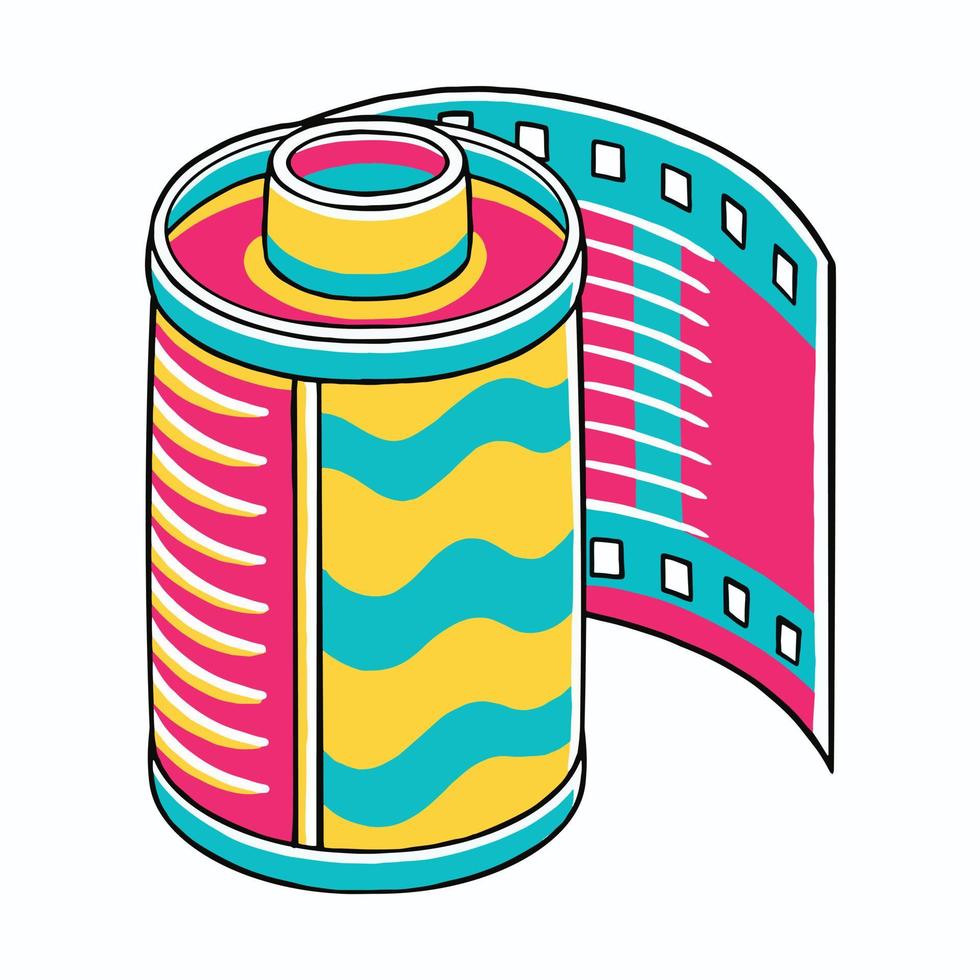
Sharing Saved Snaps Beyond Snapchat
Utilizing Other Social Media Platforms
Once you have saved snaps to your camera roll, sharing them on other social media platforms becomes easy. For instance, you may want to post a hilarious snap on Instagram or share a meaningful moment on Facebook. Simply open your camera roll, select the snap, and choose the option to share.
Most social media platforms have straightforward sharing features that allow you to easily upload photos directly from your device. Remember to consider the context and audience when sharing, as some snaps may be better suited for a specific platform based on its nature or content.
Creating a Personal Photo Album
In addition to sharing on social media, consider creating a personal photo album dedicated to your Snapchat memories. This could be a physical photo book or a digital album that compiles your favorite snaps. This idea not only preserves the memories but also allows you to enjoy them long after the Snapchat experience has faded.
By dedicating a special place for these memories, you can celebrate your journey and creativity. Both physical and digital albums offer unique opportunities to reflect on your time spent creating and sharing snaps.
Mastering Snap Saving Techniques
Mastering the skill of how to save snap to your camera roll is vital for any Snapchat user. Whether you want to keep cherished memories, funny moments, or creative photos, knowing how to navigate the saving options enhances your overall experience with the app. Understanding the nuances of sending and retrieving snaps empowers users to take full advantage of Snapchat’s unique features.
Additionally, utilizing effective organization techniques and privacy settings further enhances the Snapchat experience. By knowing how to share and manage saved snaps, users can make the most of their interactions on the platform. As Snapchat continues to evolve, embracing its features allows users to connect creatively and meaningfully.
In the fast-paced world of social media, mastering how to save and curate your snaps keeps you engaged with your content. Whether for personal reflection or sharing laughs with friends, embracing the art of saving snaps on Snapchat enriches your digital storytelling experience. So, explore the options, create unforgettable memories, and enjoy your Snapchat journey!
